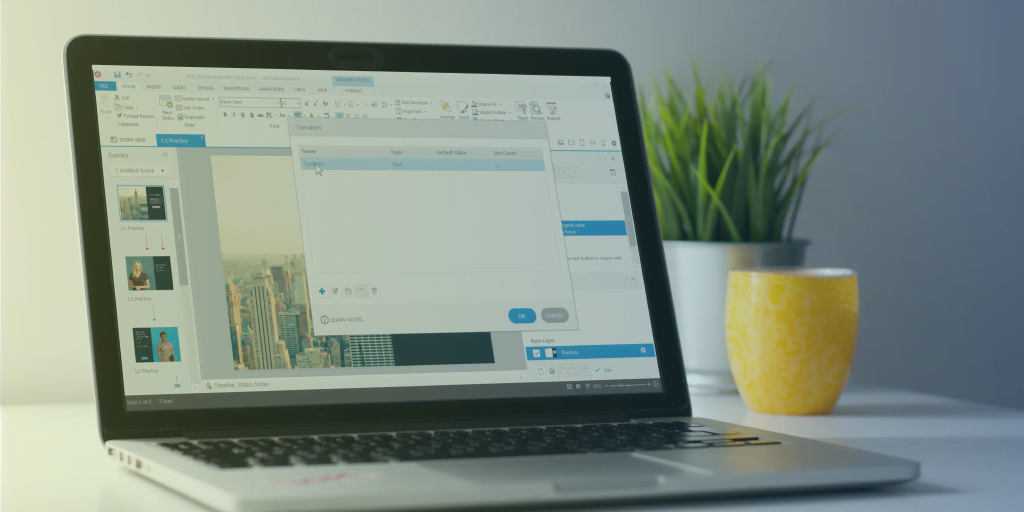An introduction to variables: Part 1 - What are they?
In this blog series, I am going to walk you through the one part of Storyline I think users find most daunting: Variables. I will share my top tips to using variables, and explain the ‘what, where and why’ of them – in plain English (dropping the scary terminology that puts newbies off!) So, let’s get started…
What are variables?
Variables enable you to create interactions without needing knowledge of coding.I like to think of them as containers of information, that we can call on throughout our eLearning course. Variables are a great way to personalise your course, add interactivity or quite simply make a dry topic more interesting.
Why would we use variables?
As I’ve already mentioned, variables enable you to easily increase interactivity and personalisation in an eLearning course, and this can be done in a variety of ways, including:
- Adding a learner’s name throughout a course, to increase engagement
- Adding progress bars and learner achievements throughout the course
- Displaying personalised achievements at the end of a course
What variables are available?
We have three types of variables to work with; text, number and true/false variables. All of these variables can fall into either of the below categories:
- System generated variables (for example, the type that are automatically added to your Storyline course when you add a results page)
- User-defined variables (variables which you have created to enhance your course)
System generated variables
As I’ve already mentioned, system generated variables mainly appear when you add a results slide. For example, you have created an eLearning course with graded questions throughout. While the learner is completing the course, Storyline tots up their results in the background, and displays the results on your results slide. This is completed using a number variable.
When setting up your results slide, you would have entered a pass mark; if your learner met, or exceeded this pass mark they would see the ‘success’ layer on the results slide. However, if they failed to achieve the pass mark, they would see the ‘fail’ layer as the total held in the corresponding . number variable is less than the pass mark.
If you create a “Fill in the blank” type question, the question template adds in a text entry box and stores the learner’s typed data against a text variable.
You do not need to do much to control these variables, Storyline does all of the hard work for you. However, there is so much more you can do when you can create your own variables.
User-defined variables
These are the type of variables which most often cause confusion with Storyline users. However, once you get your head around them, they are the most exciting type – allowing you to ramp up the interactivity in your course, with just a few clicks. Common uses for user-defined variables include:
- Inserting the users name throughout a course with use of a text variable
- Counting number of clicks on an object or performing any sort of calculation would use a number variable
- Ensuring your learner has completed all items before moving on with an eLearning course with a true/false variable
However, as user-defined variables require a greater understanding than system generated variables we are going to go through them step-by-step in our upcoming blogs.
I hope this blog has helped clear up a few of the grey areas surrounding variables – and shown that they are not as big and scary as they might seem. So now we know all about variables, we want to learn how to practically implement them, so check out the second part in this series ‘speaking to your learners’.
In the meantime, if you have any questions please feel free to tweet us @OmniplexeLearn, we’d be happy to help!
Did you know we are the only certified training partner of Articulate in the UK? If you want to learn from the best, check out our Articulate training offering here.















 BACK
BACK