Ask the Articulate Trainer: Part 5
Q: Can an Articulate Storyline project be published as an interactive MP4?
Q: How can I edit a motion path in Storyline 360?
Q: I would like to turn an interactive task usually played with cards into an online module. The task is a time line over 100 years and participants have events that they need to place on a timeline, there are around 25 dates. Is there any way of translating it into Articulate Storyline at all?
Q: Will future developments of Articulate 360 enable multiple editors to access, edit and work on Articulate projects?
Q: What is the best way to plan/design a course in Articulate?
- Identify learning outcomes (objectives/required results)
- Create assessments to test those outcomes
- Build practice exercises
- Create required knowledge
- Create introductions/overviews






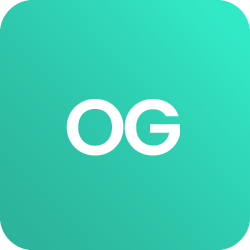





 BACK
BACK

