Creating seamless scrolling effects in Articulate Storyline
Articulate Storyline is a powerful authoring tool that has many unknown features. One of the little-known features is the ability to create a seamless scrolling effect. Have you ever seen an Articulate Storyline project where one slide seems to transition seamlessly to the next one? Ever wonder how you could create a similar effect in one of your projects? Don’t worry, I’ve got you covered!
Follow the simple steps below to learn how you can create your own seamless scrolling effect in Storyline:
- Open your project in Articulate Storyline and create each ‘screen’ of your scrolling animation on a different slide. Make sure all your shapes and objects are lined up across all slides. As you can see in the image below, the line in each slide has been perfectly aligned to the line in the previous slide.

- To achieve the seamless effect, the trick is to use the push transitions available in Storyline. To do this, click on the Transitions tab in the Articulate Storyline ribbon and then select the Push icon.

- Depending on where the object or shape is placed in your slide, you may want to customise the direction of the effect. To do this, click on the Effect Options icon (you can find this option to the right of the transitions) and choose which way you would like the slide to move.

- Once you have added the transitions to the necessary slides, click on Preview in the Storyline ribbon and then select This Scene to view your scrolling effect you just created.

Check out the seamless scrolling effect that I created in Storyline below:
So now you know how to create a seamless scrolling effect, why not use it in your next project to:
- To show a step by step guide to your learners on how to use certain features in a software.
- To highlight important facts from an infographic (this can be made even more effective by including zoom regions).
- To show the learner’s progression in your eLearning course.
So, why not have a go at building a seamless scrolling effect yourself? Be sure to let us know in the comments below.






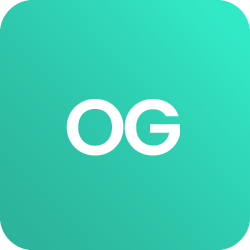





 BACK
BACK




