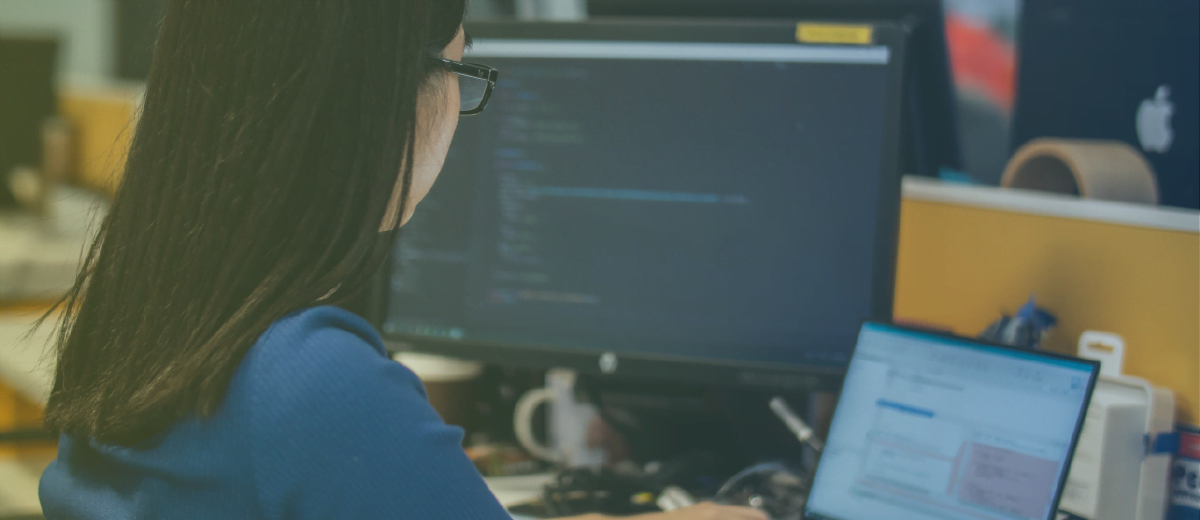Interview with an expert: Articulate Storyline 2 slider controls
Since its release, initial praise for Articulate Storyline 2 has validated Articulate as a leader in authoring tools. And now that the eLearning industry has had some time to digest all of Storyline 2’s fancy new features, it’s our job as Articulate experts to indulge the public with a closer look. One feature in particular, Storyline 2’s Sliders Controls, has created some serious buzz.
For a closer look, we decided to interview Josh Stoner, a Content Developer and eLearning expert at Omniplex:
So Josh: Slider controls, what are they and why are they big news?
At they’re most basic, sliders are just one of the simple, customizable interactions by Storyline 2. They’re pretty common in course creation and are getting some serious hype these days because they can be customized and used in a million* different ways.
A slider is an interaction that uses a number variable to track position along a left-right or up-down track. Dragging from end to end will adjust the associated variable as the slider moves. There really are a lot of ways you can go about using these sliders.
(*Approximate – We did not count all the ways.)
And how is this different in Storyline 2?
Well it’s always been possible to create sliders in Storyline, but Storyline 2 has made it a whole lot easier. Originally, you could drag objects and use hotspots and tons of triggers to get the effect you wanted. But now it’s been simplified so creating them is no problem at all. It just improves upon the old software by making it more efficient. And really, that’s all you can ask for from Storyline 2 – an upgrade on an already great tool.
What can you use sliders for?
But I cannot stress enough how many ways they can be used. There’s a great article on E-Learning Heroes that’s floating around that shows some examples of sliders in action. It really does seem like there are a limitless amount of possibilities.As a learner, you can use sliders to manipulate the states of onscreen objects. It allows the user a bit of engagement so they can actually give feedback and a response rather than simply a next or a previous button.
(Here is the link of examples Josh was referring to: https://community.articulate.com/articles/interactive-sliders-elearning-examples)
How do they work?
A slider has a ‘thumb,’ a small grabbing symbol, and when the user clicks, holds and drags the thumb along a track, an interaction takes place. Along the track are certain intervals where the number variable is adjusted. Depending on the
value of the variable, a trigger can be actioned: a layer, a change of state, media or anything. That’s it.
So what’s the potential?
Really, it’s just another tool to keep in your eLearning arsenal. It can definitely increase user engagement if used correctly.
Who can use it?
Anyone can use it since it has become an integrated feature within Storyline 2. They can be used in many different ways for any type of course. I’ve seen it used for everything, including navigation.
What do you use it for?
The best part of it for me is that I can manipulate it to do something completely different than from what others use and perceive it for. I’ve used it for quizzing and selecting answers, but I’ve also used it for transitioning a certain background image. It’s great for slideshows and showing the motion of objects.
Or even just doing an input or output for a variable value – If the user selects a number between 1-10 on the slider track, Storyline will read whatever is selected by the user, so whatever value the user selects with the thumb is stored in the variable and can use that variable later on in the course for further customization.
What kinds of customizations?
Color, for one. That’s pretty basic, but it matters. You can use custom thumb images rather than the basic circles or square they provide. You can manipulate the size of the sliders and of course the amount of interactions you’d like. All of these customizations create pretty robust opportunities for developers.
Thanks to these slider controls, we have no more excuses for not creating incredible courses with Storyline.
Questions or comments? Feel free to ask our experts. And don’t forget to share this article with someone you know who could use a little eLearning.















 BACK
BACK