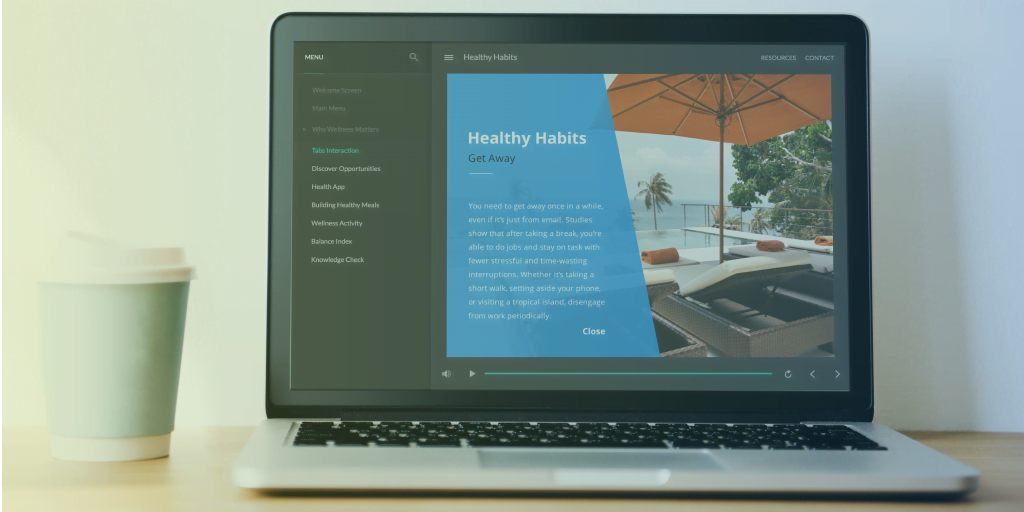Introducing the modern player in Articulate Storyline 360
Articulate have just launched another feature to Storyline 360 – the ‘modern player’. In Storyline, our ‘player’ is the frame around your eLearning content, which holds your navigation (such as your previous and next buttons). The modern player does as it says on the tin – and brings a fresh new look to the player, exclusively for Storyline 360.
Up until now, there has been a distinct difference between the player styles on a PC versus the player on a mobile device:
 PC
PC
 Mobile device
Mobile device
The introduction of the ‘modern player’ bridges the gap between the two, taking the mobile device version of the player and making it available to the PC output.
Switch to the modern player style
New Storyline projects will automatically use the modern player. However, if you want to switch an existing course to the modern player you need to follow these steps:
- Go to the ‘home’ tab on the Storyline ribbon
- Click ‘player’
- Use the ‘player style’ drop-down list and choose ‘modern’.
And if you want to switch back to classic player, it’s just as easy!
Plus, turning off the player controls is now done with a single setting – perfect for those who build their own navigation onto the slides (and even better if you are building an interaction to use in Rise as a Storyline block). If, however, you want to revert to the classic player for your PC output you can easily do that too, by changing the ‘menus & controls’ setting to ‘on’:

Personalising the modern player
Customising the modern player is much simpler than previous versions of Storyline. You can easily select the dark or light theme, and personalise your accent colour, to quickly blend the modern player with your organisational branding:

Player features
Although the player features are very similar between the classic and modern players, there are a few noteworthy changes:
- You can choose whether to start with the sidebar collapsed or open (however on smaller screens this will automatically collapse to give your content more room)
- The top bar tabs will be on the opposite side to the sidebar
- The play/pause button has been detached from the seek bar, meaning you can enable/disable these features independently from one another
- You can now choose if the navigation buttons display text, icons or both
You can see the full list of player features, here.
HTML5 output
When you’re using the modern player, your courses will publish with HTML5-only output – which will work beautifully in all major browsers on desktop or mobile devices. As courses using the modern player have no flash content, they will continue to work beautifully when browsers stop supporting flash. If you need flash output, simply switch back to the classic player.
Modern feedback style
Alongside the modern player, Articulate Storyline 360 now also has a ‘modern feedback style’. As with the modern player, new Storyline courses will automatically use the modern style.
 |  |
| Classic feedback style | Modern feedback style |
If you’d like to switch your feedback style to ‘modern’ on your existing Storyline courses, Articulate have a very helpful step by step guide, here.
Want to learn more about Articulate Storyline 360? Omniplex are the only Articulate certified training partner in the UK. To learn from the best, check out our training courses here.






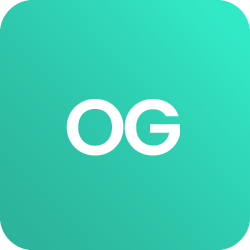





 BACK
BACK