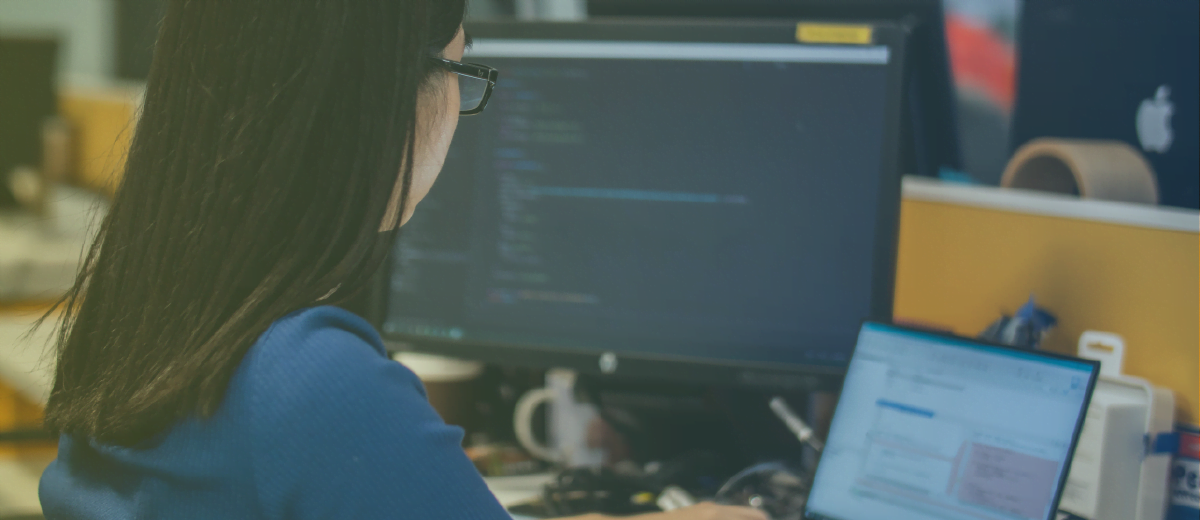Power up your PowerPoint
How to Break Out of a Boring Slideshow
We often hear the disgruntled remarks from PowerPoint users when slaving over a slide deck. We might even find a few articles today that blame PowerPoint, Keynote or Google Presentation for being the reason why some companies fail. But can we really blame the tool? Or is it a user error?
I tend to believe it’s the latter, and as a result, I’ve compiled a list of methods for creating an effective presentation:
- Avoid Lengthy Sentences
We must avoid burdening the audience with overbearing amounts of text. When creating a PowerPoint, remember that slides are free. Use as many as you like – there is no limit. Don’t be afraid to put a single word on each slide if it increases the chances of the presentation being read. After all, you remember what Robin Williams said, right?
“It’s not the number of slides that makes the difference. It’s your organization and personal presentation of that material that makes the difference.” – (The Non-Designer’s Presentation Book, Robin Williams)
Bonus Tip: Use an active voice for a more dynamic presentation. It’ll even take less words to convey your point.
- Relevant Text & Graphics
In determining what text and graphic to feature, inspect the relevancy of the information being shown. Consider your audience’s eye movement and the potential disruption caused by content disconnection or unnecessary graphical elements. Graphics should always support the text, rather than merely filling in white space. (Hint: Clipart is often arbitrarily placed causing the audience to become distracted.) The same rule applies for any audio/video files. And remember, what may be relevant for one audience, may not be for another.
- Contrast & Alignment
Contrast can be visually modified through typeface and color choices. Be wary of weak design elements such as small fonts or text blending, whether it be blending into the background or into other texts. Good contrast can form strong, organized content that will guide the audience through complex information.
It’s also important to maintain appropriate and consistent alignment. Establishing consistent alignment can clean up disorganized elements and tie them back together with the presentation. A healthy flow is crucial, and connecting one slide to the next through visual consistency cuts down any disturbance for the learner.
- Provide a Story
When forming your presentation, be sure to frame a story with a clear beginning, middle, and end. Building a story from start to finish will set the scene for your audience to grasp key points within a sequence of information. There is one exception, however: In an instance of presenting data, key points are the primary concern, so you can pass on shaping a narrative.
- Is the presentation tool necessary?
Take a step back and determine if the tool is absolutely necessary for the situation. Will it assist in getting the point across? Will it clarify the subject matter? Or will the use of the tool hinder the experience for the audience and altogether waste time?
It may be more beneficial for everyone to use a white board to engage the audience. Better yet, create a short eLearning module to balance the presentation and interactivity at a user’s own pace. Just because the information needs to be presented, it may not require the use of PowerPoint. Occasionally, PowerPoint boredom originates by its overuse. So think about the appropriate methodology in teaching the content before you jump into a presentation tool. You may just save some time and headaches.
Closing
The above considerations are a means to better convey, simplify, organize and support whatever goal you’ve set for your eLearning course. But realizing that specific goal is paramount. Don’t over think it. So often we want to provide all possible details on a topic that it ends up adding an abundant amount of redundant information. It’s added with the best intentions, however, sometimes it risks the audience’s attention. I’ll leave you with a quote because I think Carey said it best:
“Many designers begin with the attitude that these [“nice to know”] skills are important and should be included. In the end, superfluous tasks often confuse learners or unnecessarily increase the length of the instruction…” – (Dick, Carey and Carey 64)
A Few More Things to Consider
* Define clear objectives whether or not they are presented to the learner. Objectives can define guidelines and strengthen tests.
* Recognize what kind of environment the presentation will be taking place. Which devices and resources will be available?
* When possible, use professional stock photos over Clipart
* Determine the target audience
* Investigate the audience’s prior knowledge of the subject
* And lastly, refrain from using default themes & layouts if possible















 BACK
BACK