Welcome to part three of our “Ask the Articulate Trainer” blog series. Today I’m going to answer more of your questions about using Articulate Storyline.
Q: Can I import other slides with triggers etc. from 360 into Storyline, or is it just quiz interactions?
A: You can import content directly into Storyline 360 from:
Slides from Storyline files, templates or Content Library will include all the elements on the slide including slide masters, on slide objects, states, layers, triggers, animations & variables.
In addition, content created in Peek or Replay can be published, downloaded and inserted into Storyline as a video object on a slide.
Q: What are some good ways to gain more experience of using Javascript in Articulate Storyline for those who have a basic understanding of it?
Q: What are the best practices for compressing files size, for faster loading?
A: You can adjust settings in both Articulate Storyline and Studio in the ‘publish settings’ section.
The further to the left you move the sliders, the more compression is applied to the output. This will have an impact on the appearance of your course, so you should test this to find your optimal settings.
Another technique to manage course loading speed is to be aware of the type of content you place on early slides in your course.
When an Articulate course launches, the first four slides are processed and loaded. Then, while the learner is working through those four slides, the rest of the course loads. To take full advantage of this, try to limit the inclusion of large media files within the first few pages.
It’s also worth bearing in mind that if you have a “Menu Slide” within the first three, all the slides the menu links to will be included in the pre-load, as will any slides linked to from custom Player tabs.
Q: Why does it take so long to preview a project and is there a way to speed up the process?
A: When Storyline 360 is previewing a project, it is processing the content on the slide, scene or project, depending on which option you choose. The content on those slides will affect preview speed, e.g. video content takes longer than text & images. Also, in Storyline 3 & 360 every preview is creating five different versions, with five different player layouts:
PC/laptop
Tablet landscape
Tablet portrait
Smartphone landscape
Smartphone portrait
If you know you don’t need a particular mobile layout, head to the Responsive Player settings and remove the options you don’t need.
Editors note: Omniplex are the sole certified training provider here in the UK. This blog is made up of questions submitted by you, Articulate users, to our expert trainers about using the whole of the Articulate 360 package. If you want to submit a question for a future blog, please email Punam Kaur at [email protected] 




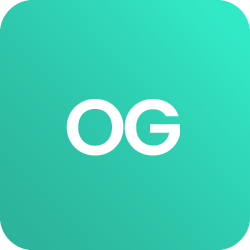











 BACK
BACK
