Ask the Articulate Trainer: Part 2
Welcome to part two of my new blog series ‘Ask the Articulate Trainer’. This blog is going to focus on Articulate Rise 360.
Q: What considerations do I have with images in Articulate Rise?
A: In Rise there are several things to consider when using images:
Use an image format that is browser agnostic. PNG is a good option as it can maintain a transparent background and scales well.
Using a centred image, rather than full width, will make sure you don’t lose any part of the image when it is scaled. Plus, images in portrait orientation will scale down less than those in landscape when displayed on a smaller screened device.
Test your cover photo and full-width images across multiple devices. Rise 360 will focus on the centre of the image and scale in and out based on screen size.
Text next to, or overlaying, images helps learning by closely associating the content with the graphic. However, be careful of the opacity of the overlay – your text needs to be fully readable. Don’t forget to add alt-tags to your images to help your learners with visual impairment.
Q: I want to create a high-level activity on Rise that supports a more in-depth activity when using a desktop/laptop. However, I don’t want to annoy learners using mobile devices, what is the best way to create an enhanced user experience given a situation like this?
A: We’ve been talking about the growth of mobile learning at Omniplex since 2010. However, designing for mobile still leaves learning designers scratching their heads. Luckily, Rise 360 takes away most of those problems, but designing cross-devices still takes a bit more consideration. Due to the responsive nature of Rise 360 you can’t prevent images scaling down to meet smaller screen sizes. However, as you build your job-aid you should create the elements with a small screen in mind:
Use portrait-oriented images
Break process into discreet sections
The Accordion block displays information well section-by-section. They work much better on small screens than the Tabs or the Process lessons.
Don’t be afraid to state a recommended device, i.e. “This guide is best viewed on a tablet device”
Q: I host my courses in Moodle. How do I ensure Rise course learners can see their progress?
A: Rise 360 automatically shows progress with the menu and progress bars.
You can also publish Rise 360 courses using SCORM 1.2, SCORM 2004 and xAPI. These are all compatible with Moodle. Tracking will be based on the result of a Quiz lesson or having viewed all the content in the course, i.e. menu has every item ticked off.
Editors note: Omniplex are the sole certified training provider here in the UK. This blog is made up of questions submitted by you, Articulate users, to our expert trainers about using the whole of the Articulate 360 package. If you want to submit a question for a future blog, please email Punam Kaur at [email protected] 




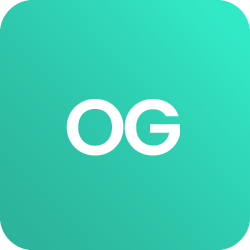











 BACK
BACK
