Branching scenario assessments in Articulate Rise
In January 2017 I wrote a blog about scenario-based training in Articulate 360, using Rise specifically. This introduced the idea of using the Button Stack blocks to branch from one lesson to another, allowing learners to make decisions and follow different paths through the content.
While this functionality was extremely welcome there were a few frustrations related to the inability to hide the course contents and the inbuilt navigation. This meant our learners could simply run through all the options by clicking “Next” – reducing the effectiveness of our branched scenario. However, this was in the very early days of Rise – it was only a couple of months old at this point – and in the 18+ months since, a lot of changes have happened.
In a recent webinar, I demonstrated the options that are now available to you that make branched scenarios flow smoothly in Rise. For those of you who couldn’t make that event here’s a quick summary.
What is a branched scenario?
Branched scenarios are a great way of allowing learners to develop practical skills without the fear or risk of failure. They are made up of the three ‘c’s’:
- The challenge
- The choice
- The consequence
The challenge presents a real-life scenario to the learner, and their decision dictates their navigation through the course.
For example, if you’re training a sales assistant on complaint handling, the challenge might be surrounding a customer returning a faulty item. You would then provide your learner with numerous choices, with one right answer, one wrong answer, and the other answer(s) being somewhat right, but not the perfect response.
The learner’s choice will influence the consequence and will then take them onto the next stage of the branched scenario dependant on their choice.
So, how do we create a branched scenario in Rise?
I mentioned at the start of this blog that branched scenarios in Rise are created with the button stack block. These buttons allow you to link to any other lesson in your Rise course which in turn enables you to split out your choices and consequences. However, to make this effective, we need to make sure learners can’t skip sections, or jump around our different lessons of their own accord. To do this we need to make sure navigation is restricted.
Hide the sidebar

Hiding the sidebar in Rise does two things. Firstly, as you’d expect, it removes the menu panel that normally shows on the left-hand side of courses. But, it also hides the contents list on the front page of the course:

This prevents the learners jumping around the scenario using the in-course menu and hides the internal structure of the scenario – which might not make much sense to anyone else but you.
Hide the navigation
The linear structure of a typical Rise course is driven by the navigation links that appear at the top and bottom of the page.

By hiding the Previous & Next buttons you remove these links, forcing the user to navigate through the course in the way you intended, using the branching set on the Button Stacks.

Marking Completion
Tracking completion of a branched scenario could be tricky in Rise, as there is not always a quiz, nor could you clearly define a percentage of content that would be seen by the learner. Some paths were shorter than others, and if you decide to play the “What If…” game you could be bouncing around that content for a while.
To allow the users to spend as much time as they wish in the content, but still track completion without a quiz, we recommend adding a choice between “Retry” and “End” at the end of each branch.

The “End” option will take learners through to a final lesson where you place a simple Storyline block:
 You can then use this block to track completion of the scenario, from within the Export options:
You can then use this block to track completion of the scenario, from within the Export options:
 So, there you have it. How to create a branched scenario in Articulate’s mobile responsive authoring tool, Rise. If you’d like to listen back to the full webinar ‘The choice, the challenge and the consequence: Branching scenarios in Articulate Rise’ you can do so by clicking here.
So, there you have it. How to create a branched scenario in Articulate’s mobile responsive authoring tool, Rise. If you’d like to listen back to the full webinar ‘The choice, the challenge and the consequence: Branching scenarios in Articulate Rise’ you can do so by clicking here.





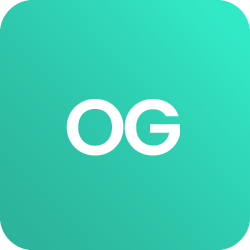











 BACK
BACK
