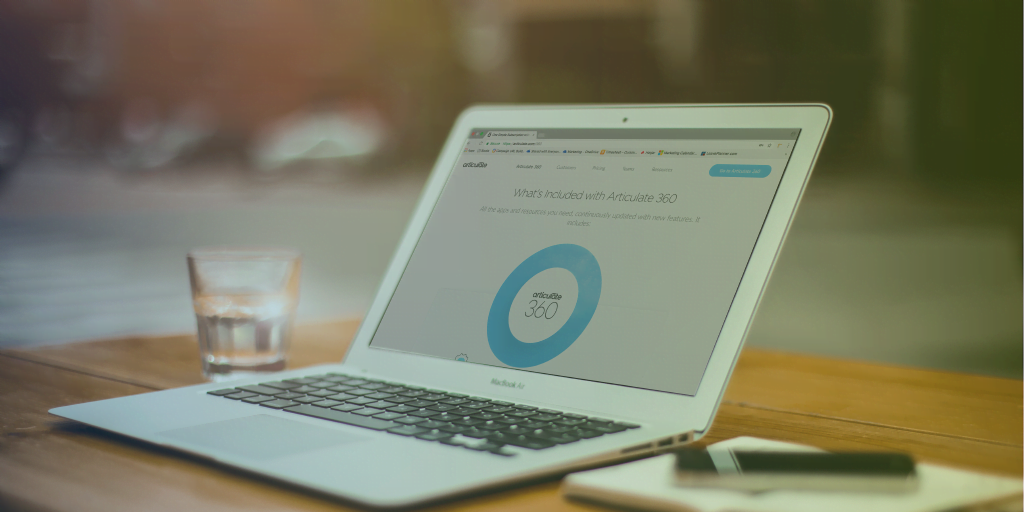Easy access: Storyline’s closed caption editor
Some of you may have seen my recent webinar about “Accessibility & Closed Captioning in Storyline 360”, where we covered a range of options for providing audio or video transcripts for users who, for whatever reason, can’t access the sound elements of your course.
Those options were:
- Notes panel in the player
- Animated scrolling panel
- Using variables to synchronise text captions
- Importing externally created closed caption files
These caption files needed to be created in an outside tool or portal – such as YouTube.
Well, now Storyline itself has jumped even further into the deep end of the captioning world and the latest Articulate 360 update, released on August 29, includes an in-built caption editor!
Whenever you add a media file to your Storyline slide the “Closed Captions” section becomes available on the Options ribbon:

If there are no captions included with your media file you will have option to “Add Captions” (if captions already exist you will get the opportunity to edit them).
Click the “Add Captions” button to open the editor:

Storyline will analyze the audio within your media file and break it down into manageable sections, providing placeholders for the caption text.
Click a placeholder and that section of audio will be played out to you and you can transcribe directly into the placeholder:

You have options to adjust the timing of the placeholders – move them, split them or delete them – as required.
When you are happy with content and timing of the captions, select “Save & Close”.
The CC variable and player button are automatically activated and work seamlessly across all versions of the responsive player:

A few extras worth mentioning:
- if you edit an audio file within Storyline, and delete a section of audio, any caption that overlaps the deleted section will be automatically removed.
- You can import caption files in the following formats: .srt, .vtt, .sbv, or .sub
- you can export captions in the .vtt format
For more information about the Built-In Editor see this tutorial article on eLearning Heroes.
Want to advance your Articulate Storyline skills?
Omniplex are the sole certified trainer of Articulate software in the UK. Check out our upcoming training dates for Articulate 360, Storyline and Studio, or contact us about training dates at your location.





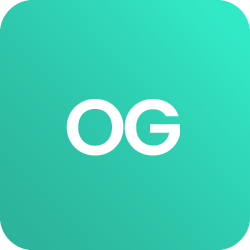











 BACK
BACK