Four must-use features in Articulate Storyline
Articulate Storyline lets you create virtually any interaction you can imagine in minutes. But to create these interactions, you need to make use of four key features; Triggers, States, Layers and Variables. In this blog, I will talk you through the function of each of these features and why you should be using each of them. Let’s begin!
Triggers
Triggers are one of the most important features in Articulate Storyline – as they control everything in your eLearning course, and I really do mean everything.
A button to jump to a new slide? A trigger will control that. Revealing new content based on your learner’s interaction with a slide? A trigger will control that too. Want to create a branching scenario? You guessed it… you’ll need triggers!
Simply put, triggers perform actions at specific times throughout your eLearning course. There are three main elements to triggers:
- What happens? E.g. the action.
- Where does it happen? E.g. on a slide, layer, object etc.
- When does it happen? E.g. what action takes place to trigger the event.

Although many people find the trigger panel a little intimidating at first, with the use of triggers you can truly create a highly interactive course.
To learn more about triggers, check out the eLearning Heroes step-by-step guide.
States
A State is the visual appearance of an object in your course. The simplest example of States in action is buttons. For example, you might add a glow effect when a learner hovers over a button or add a check mark when they’ve clicked on it.

Each object you place on your Storyline slide begins in the ‘normal’ state, with most objects also having a ‘hidden’ state. However, some objects, such as buttons, come with a variety of ‘built-in’ states, such as; hover, down, visited, selected and many more.
You can add states to almost every object on your Storyline slide, including characters*. With Character States, you can trigger the state to change the expression of your characters based on learners’ actions. For example, a character could look disappointed if the learner selected the incorrect answer, or happy if the learner selects the right answer.
*In Articulate Storyline 360, illustrated characters (both modern and classic) have built-in States. If you are not using Articulate 360, or would rather a photographic character, States can easily be created by clicking ‘Edit States’.
Learn how to use States in your next course with this step-by-step guide.
Layers
A ‘Layer’ is a secondary slide that sits on top of the base slide in a Storyline project and is used to reveal more content or hide content. A common example of this is a tabbed interaction:

Each tab on the above example is a different Layer, showing different content when the user clicks on each tab. This allows you to keep all of your content on one slide, letting users move freely between the tabs, whilst still keeping your slide tidy.
“Why can’t I change the tab content using States?” I hear you ask. In this case, Layers include a significantly larger amount of content than you’d see in a State change. If we placed all this content into a State change for the tabs, we’d have to build lots of Triggers not only to change the state of the click tab to ‘visited’ but to change the state of all the others back to ‘normal’, otherwise we’d get lots of content overlapping each other and the course would be unreadable, like this:

So, it’s quite simply easier and tidier, to use Layers when you’re changing a large amount of content on a slide.
The eLearning Heroes have created a really helpful step-by-step guide on using Layers in Storyline, check it out here.
Variables
A Variable is a container that holds information. This information can be called upon at any point in the course and can be displayed on a slide or held in the background to control other elements.
Variables enable you to easily increase interactivity and personalisation in an eLearning course, and this can be done in a variety of ways, including:
- Adding a learner’s name throughout a course, to increase engagement.
- Adding progress bars and learner achievements throughout the course.
- Displaying personalised achievements at the end of a course.
There are three types of common Variables which are:
- True/False Variables allow you to mark a defined moment/event within a course and remember that it has happened when you reach another point in the course.
- Numeric Variables hold numbers that can be used for calculations or to count up or down.
- Text Variables hold user inputted data which can be validated against another variable or fixed value.
I previously mentioned using States to indicate learners progress in a course. Although this is one option, it doesn’t really tell us how far through the course the learner really is.
A button State becomes “visited” as soon as you click it, so a learner may only skip to the first slide and back and the button has changed making it seem like they’ve finished a section. You’d need a custom State to show when a section is not just ‘visited’ but is actually ‘complete’. And how does Articulate Storyline know when to switch the state from ‘visited’ to ‘complete’?
Well, we use a numeric Variable to track how far through the section the learner has reached, or a true/false variable to mark when they have reached a predetermined point and use this information as a ‘condition’ of your trigger to change the state. It’s a little extra work but well worth it to give you a much clearer and more accurate progress meter menu.
Learn more about working with triggers here.
So, there you have it, four must-use features in Articulate Storyline. If you incorporate these features into your next course, you’re sure to have a highly interactive eLearning course your learners will love.





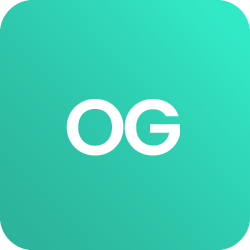











 BACK
BACK