How to create magazine style quizzes in Articulate Storyline 2
Which color are you?
What is your spirit animal?
Which {insert random TV show or movie here} character are you?
In recent years, there has been a proliferation of web content sites, such as Buzzfeed, that seem packed full of quizzes that, through a few basic questions,claim to be able to identify the deepest, darkest depths of your personality and relate them to almost anything you can think of. I’m not going to comment about the accuracy of the results, but the way these quizzes are built is quite interesting – and distinctly possible in Articulate Storyline 2.
Translated into Storyline speak, these quizzes are just a series of slides with images, shapes or text on them and when you click one of the objects Storyline registers your choice and jumps to the next slide. The choices will be grouped into categories and after you have answered all of the questions, the quiz displays your result based on the number of choices made in each category.
So, building the slides is very simple
- Lay them out as appropriate – maybe something like this:

- Set up Storyline to track the choices made.
For those of you who read teen magazines (and sometimes magazines for grown-ups too) you’d see these quizzes and at the bottom of the page – or over the page if the publisher was trying to be a bit sneaky – you’d see the summary ‘result’ paragraphs. You’d circle all your responses and count them up to find your results, ending up being “Mostly A”, “Mostly B” or Mostly C”. If you’d sneaked a peak at the results first it’s almost certain you’d manipulate your choices to get the answer you wanted.
But in today’s technology based world you don’t get to see the results first. Yes, the questions and answers are sometimes obvious, but that’s half the fun.
Use variables to track learner’s choices
To make the survey work in Storyline 2, you need to track your learner’s choices,and for this we use variables. Create a variable for each set of choices:

These are usually number variables as you will need to calculate with them. We “add” to them when we make a choice, and work out which is “Greater than” the others to display the result.
Use triggers to navigate through the course
So, what do those triggers look like? There are two triggers on each answer option:

- An “Adjust variable” trigger to register the user’s choice in a particular category.
- A “Jump to” trigger that moves the quiz onto the next slide.
Make sure the triggers are set up in this sequence, because if you “Jump” before you “Adjust” you won’t register the user’s choice.
Give your learner’s feedback
Once you have all your slides built you are ready to start creating the feedbackand results. You could go old school and just display all the feedback on one slide, just like the magazines, or you could use the technology in front of you and split it up, by showing the user their personalized result. You could use multiple slides – one for each category – and the navigation is controlled by adding conditions to your “Jump to” triggers on the last question.

Or it could consist of one slide where you display different information based on the learner’s choices. This could be achieved using layers, states or variables. The image here shows the variables options:

Either way there’s always the option to add an extra page to summarize all the possibilities, with a “Want to find out about the other types?” link.
There you are – a quick and simple magazine/online style survey done quickly and simply.
But… that’s not necessarily everything
If you build your surveys this way you will find that your “Category A” option may always be on the left, “Category B” in the middle, “Category C” on the right etc. Unless you make the distinct effort to switch them round. And you will still need to keep track of which is which yourself, and the questions will always be presented in the sequence you build them. In the realm of printed media this is something you must live with, but again technology can give you an edge here.
Randomize question order
To randomize the order that the choices are presented in, convert your slides into Freeform Questions, which is so easy in Storyline 2. You can also take it one step further and place the questions in a question bank, which randomize the order in which they are delivered. With just a few extra clicks your quiz is randomized from head to toe, and ready to go!

So, now we know how, what could we use it for?
Whilst identifying your innermost motivations based on your preferred tipple or holiday hideaway is something we all do from time to time, there are more practical, work-based uses for this technique.
Ever filled out a Learning Styles or Team Roles Survey? Are you an Activist, a Theorist, a Reflector? Plant, Team-worker or Motivator? If so, then you’ve probably used this exact technique – whether it be online or on paper – it’s the same thing.
Take inspiration from what you see about you, apply a little Storyline magic (a.k.a. a few variables and a trigger or two) and have some fun.
Want to see how I did it? Check out my interpretation of an old magazine quiz, ‘How trendy are you?‘





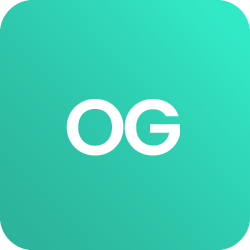











 BACK
BACK

