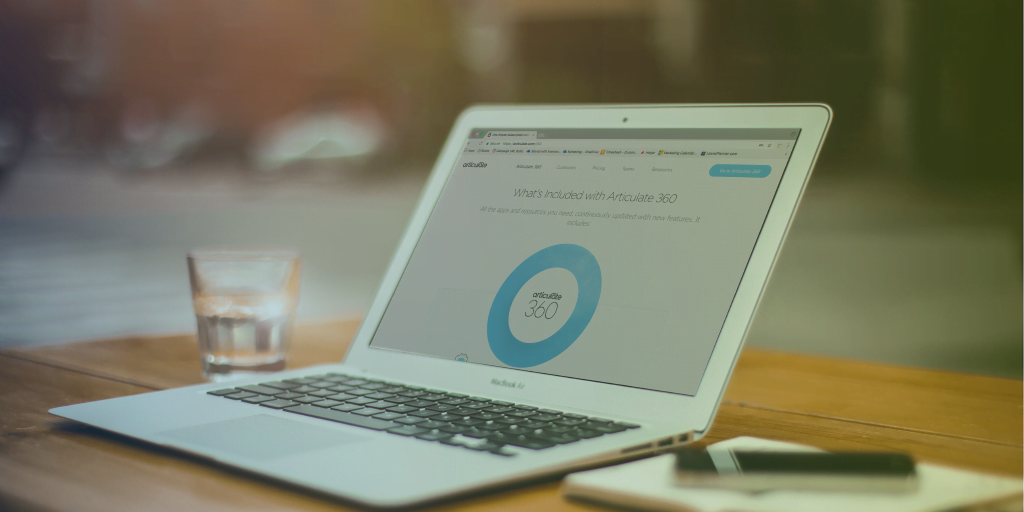New feature! How to easily translate your Rise courses
All Articulate 360 users cheered this morning – as it was announced that a new translation feature has been added to Rise. This feature acts in a very similar way to the Storyline translation feature; allowing you to export your content, translate it, and upload it straight back into your course. If you’re creating courses in a variety of languages, this feature is bound to save you heaps of time! Translating your Rise course couldn’t be easier, simply follow the steps below:
- You first need to duplicate your course. You can do this easily by going to your main Rise menu and clicking on the three dots in the upper right-hand side of the course title and selecting ‘duplicate’. Save this course under a new name, for example if we were translating to French, we might call the course ‘course title – French’.

- Open your new course and navigate to your ‘course settings’ and click on ‘translations’.
- From this section you can click on ‘export XLIFF file’.

- You now need to use the XLIFF file to make your translations. XLIFF files are a translation industry standard, so if you’re working with professional translators, then you shouldn’t have any issues. However, if you’re translating your course in-house, you can find many free tools that allow you to edit XLIFF files on Google!
- Once you’ve completed your translations, you need to import these into your Rise course. To do this you need to open your new duplicated course and go back to course settings and click ‘translations’. On this page you will see an ‘import translated text’ option.

- If you need to translate your buttons and labels, go to ‘labels’ within your course settings. From here you can easily translate buttons into Spanish, French or German by selecting the language from the drop-down list. This will automatically translate the button text to your chosen font.

And there you have it! Your Rise course will now be translated into your desired text – much quicker than some of the work-arounds we’ve found since we started using Articulate Rise.















 BACK
BACK