Rise 360: Inserting superscript letters into your course title
The simple and clean look of Articulate’s Rise 360 makes it a go-to for those looking to create eLearning content swiftly.
However, regular users will be aware that, up to the current version of this authoring tool, titles are unable to be formatted into superscript, bold or italic; often creating a stumbling block for developers.
If you find you do need to add a superscript symbol into the title of your Rise 360 course, there is a workaround! Just follow the steps below, however, please be aware this method is for PC/Windows users only.
How to add superscript letters to Rise 360 titles
- Create a new Rise 360 course (in this example your course is called “My Product”)

- To add a ™ symbol after the word “Product”, click on your windows symbol in the left-hand corner of your computer screen and type in “Character Map”.

- Click to open the “Character Map” desktop app, which will appear in a new window. Select your required font. In this example, we’ve used “Lato”:

- You’ll now be able to see all of the characters that this font set has. Scroll down until you find the ™ symbol:

- Click on the ™ symbol, followed by “Select”. You’ll now notice that the ™ symbol will now show in the “Characters to copy” box below:

- Click on Copy and then return to your Rise 360 course and paste the ™ mark into the title:

You can paste symbols anywhere in your course, especially in titles where formatting is limited. Inspect your font further and you might find other symbols such as ®, © or ².
Disclaimer
Not all fonts have these special characters. If your company use specific fonts, please check whether these characters are supported. For verification, open the “Character Map” in Windows.
Mac users can access the Mac OS Character palette by pressing Command + Option + T or [⌘] + [⌥] + [T]. Browse through the symbols and simply double click to insert the required symbol.





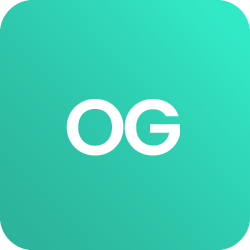











 BACK
BACK





