States, layers and variables: What, when and why?
When developing in Articulate Storyline 360, States, Layers and Variables are a developers dream. Although, if you’re not familiar with Storyline 360, it can be hard to understand the difference between the three; when you’d use each and why you’d use them. So this blog is going to clear up the answer to exactly that.
Change appearances with states
Articulate describe states as:“States let you change the appearance of an object based on learners’ actions. For example, you might enlarge a button when learners hover over it or add a glow effect when they click it.”
So why, and when, would you use a state in Storyline 360?
States add extra depth to your eLearning courses. They provide visual stimulus and keep your learners engaged. There are three types of states; object, drag-and-drop and character expressions.
- As object states allow you to change the appearance of a specific object, they’re frequently used to show an action of some kind. For example, buttons come with built-in object states, such as ‘hover’ or ‘selected’. This provides your learner with a visual cue when they interact with your course.
- If you’re using a drag-and-drop interaction in your course, you have three more built-in states. In the same way as object states, they provide a visual indication to your learner about their actions. However, drag and drop states show your learner whether their action was right or wrong; with incorrect and correct states.
- Finally, character expressions can be a sure-fire way to bring your eLearning to life. Storyline 360’s built-in, illustrated characters have an array of expression states. You can give your character any expression, from confused to surprised – adding a depth to your eLearning course.
Show or hide content with layers
Layers allow you to show or hide content within one Storyline 360 slide. You’ll often find that slides have several layers, each showing different content. You can then prompt those layer to appear, or hide, with objects and triggers.
But why would you use layers in Storyline 360?
The most common example of layers the classic Tabbed Interaction:

In this example, you simply add the content from each tab onto a new layer. After you have your layers set up, you just need to add triggers to show the layer when the learner clicks on the relevant tab.
Remember information with variables
Variables remember information from a previous slide. For example, if a learner inputs their name on the first slide, you’d use a variable to recall their name throughout the course.
There are three types of variables in Storyline 360; Text, Number and True/False variables.
So, why would you use variables in Storyline 360?
As we’ve already mentioned, text variables are for recalling text based entries from a previous slide. For example, your learner’s name, or profession. (Fun fact, text variables can hold up to 32,767 characters!)
On the other hand, number variables do not necessarily recall entries. Number variables hold numeric values. For example, they can track the number of times an event has occurred, or perform mathematical calculations.
Finally, true/false variables are a fantastic tool for controlling learner progression. For example, you may not want a learner to be able to move on to the next slide until they’ve visited all objects on a slide.
(You can learn more about variables in our blog, here.)
So there you have it, a brief summary of states, layers and variables in Storyline 360. Hopefully this blog has cleared up any grey areas and will help you create interactive and engaging eLearning in the future.





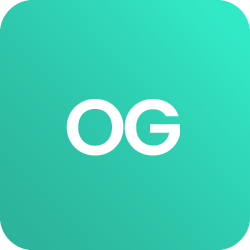











 BACK
BACK