Rise 360 admin tips that will make your life easier
One thing that’s so great about Rise 360 is how super easy it is to create customised responsive eLearning courses. But there are some Rise 360 admin tips and tricks that can make your life easier and cut down your course development time. Check out these tips below:
Organise your courses into folders
Once you have created a considerable amount of Rise 360 courses, you may find it difficult to quickly find one you need. But fear not, folders are here to save the day!
There are two ways that you can organise your courses into folders. You can either start by creating a folder and move your courses into it one by one just like below…

Or, another nifty trick is to choose a course, select Move to, and create a new folder this way.

Duplicate a course
When you need to create multiple courses that reflect the same topic or you’re creating them for the same client, a real time-saver tip is to duplicate the first course. This way not only is your course outline already available but also, you don’t have to set the course settings (accent colours, fonts, etc.) all over again. To duplicate your course, simply hover over the course title, click on the ellipsis, and select Duplicate.
Send a copy of a course
Sometimes – with a little modification – the same course can be used across multiple teams. For example, if you’re making an onboarding course, most of the lessons – like the company overview and benefits section will also apply to all other teams in the company.
So, instead of creating a brand-new course for each team, you can simply share a copy of the course with someone on that team, who can then update the course based on what applies to them.
A cool thing about this tip is that you can send a copy of your course to people outside your Articulate 360 team, all they need is an Articulate 360 subscription!
In order to send a copy of a course, just hover over the course title click on the ellipsis, and select Send a copy.
Copy a lesson to another course
Ever created a lesson in Rise 360 and then thought to yourself that this would be perfect for another course? If so, then this tip is perfect for you because Rise 360 lets you do exactly that with just one click! All you need to do is hover over the lesson title, click on the ellipsis, and select Copy to another course. It’s as simple as that.

Duplicate blocks
When you’re creating a lesson in your Rise 360 course, sometimes you want to reuse the same block across multiple sections. You could reinsert this block from the Block Library but you could also duplicate your block, making your workflow seamless.
To do this, all you need to do is hover over the block and click on the Duplicate icon and then use the arrows to move it to the correct spot.
Create block templates
Did you know that you can save your blocks as templates, to reuse in other courses? This saves you time from having to reinsert blocks on every occasion.
To save your blocks as a template, select the Templates category in the the Block Library and click Create New. Then select each block you want to include in the template and click Save.

Customise blocks that support text
Almost anywhere that you can add text, you can also instantly add tables and lists in Rise 360. If you’re editing text in a block, just hit Enter at the end of the paragraph and the Quick Insert button will pop up.
The Quick Insert feature does more than just save time: it gives you the flexibility you need to customise your text formatting in Rise 360.
Create custom labels
Did you know that you can save custom versions of labels so you can easily reuse them? This is super handy when you’re working with clients who have specific terminology preferences. Or, even if you’re creating courses in different languages.
To create custom labels, open the course settings, click Labels, and select Create New. From here, you can rename your labels and tweak them as need be.
These Rise 360 admin tips surely make life easier and creating courses even more of a breeze. If you have any other Rise 360 tips and tricks that make life easier, feel free to share them below. You can also check out Omniplex’s blog to learn how to create gorgeous data visualisation in Rise 360





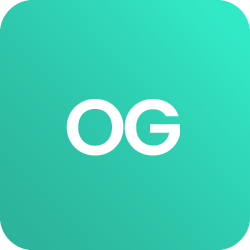











 BACK
BACK